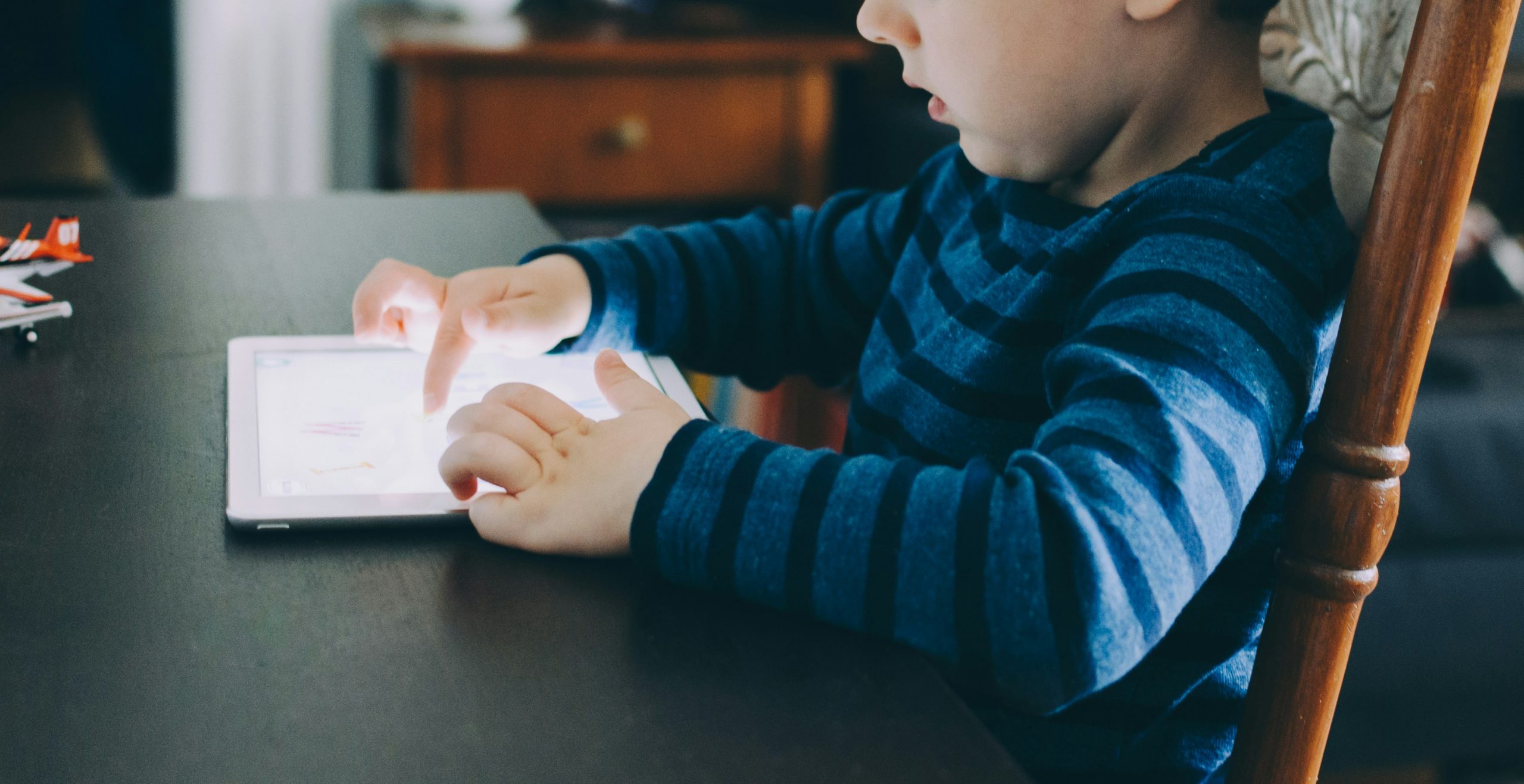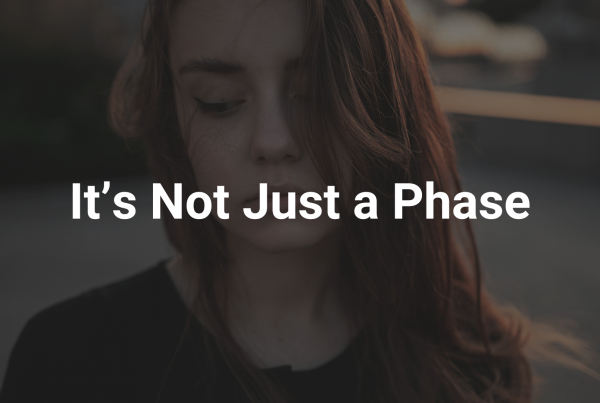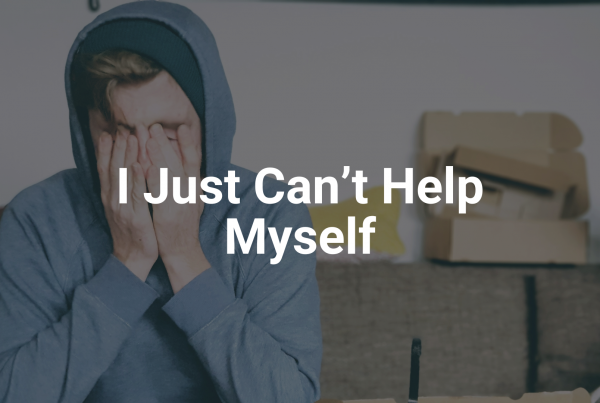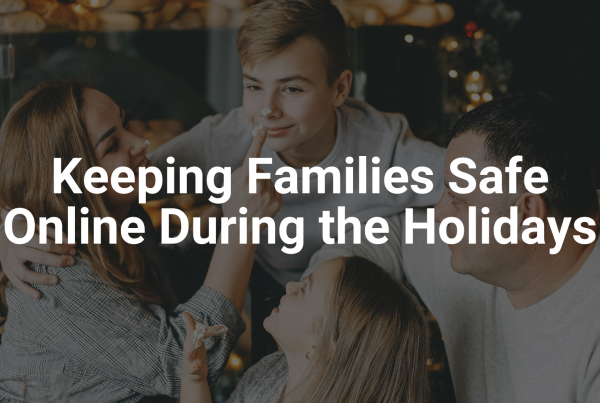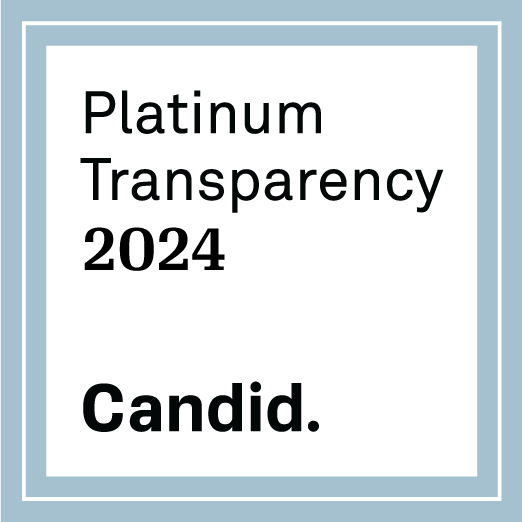Authors: Lee Anderson
Published: May 19, 2025
The Innocent Lives Foundation aims to protect kids and bring online predators to justice. An essential part of prevention is giving parents up‑to‑date, practical ways to watch over their children’s digital lives with transparency and trust. This article is a refresh of a previous post from 4 years ago. Technology has improved and changed a lot, but the underlying approach is still the same.
This guide to monitoring children’s online devices compares options for various devices (phones, tablets, PCs). We are not recommending any particular option, but we provide information to aid you as you decide what is best for those in your care. The Innocent Lives Foundation does not receive sponsorships, affiliate commissions, or any other compensation for the products and services mentioned in this guide. Every recommendation is included solely on merit to help families protect their children online.
Start With Open Conversation
Before you install filters, apps, or dashboards, sit down with your child and create a family media plan together. If this is a new concept, check out our course that walks you through the process. Additionally, the American Academy of Pediatrics offers a free, age‑based Family Media Plan template; filling it out with your children sets expectations and shows that monitoring is there to help, not to spy.
Why collaboration matters: Research shows kids are far more likely to tell a parent when something goes wrong online if they understand why limits exist.
It’s worth restating that talking openly with your child about monitoring their devices can build trust and respect, while implementing monitoring without your child’s knowledge may jeopardize much of your hard work.
1. Built‑In Parental Controls (Free & Already Installed)
Not all efforts to apprehend child predators are conducted responsibly. Several groups operating today use vigilante tactics, taking the law into their own hands without adhering to legal procedures or respecting due process. While these groups might have good intentions, their actions can compromise legitimate investigations, put survivors at risk, and potentially harm the prosecution of offenders.
|
Ecosystem |
2025 Highlights |
Gaps to Know |
| Apple Screen Time | iOS 17.1 finally fixed the “disappearing limits” bug and sync issues across devices. Read more. | No keyword or social‑media scanning; teens can factory‑reset to wipe settings. |
| Google Family Link | Feb 2025 redesign adds a single Screen Time tab, School time schedules on phones/tablets, and parent‑managed contacts. Read more. | Filters only Google services; rooted devices can bypass controls. |
| Microsoft Family Safety | Works across Windows, Xbox, Android/iOS; time limits and driving‑safety reports in one place. Microsoft Support | Web filters on iOS require the Edge browser. |
| Nintendo / PlayStation apps | Simple daily‑timer & play‑log emails keep console gaming in check. (Great complement to phone controls.) | Only helps with gaming consoles. |
Tip: Lean on these first—they cost nothing and avoid the trust hurdles of third‑party apps.
2. Full‑Featured Monitoring Apps
These will install on your child’s device and allow you to set boundaries from a parental app. The app will work even when the device isn’t at home. There is a chance that kids can bypass the controls, which is why establishing an environment of trust and open communication at home is vital for these to be successful.
|
App |
What’s New for 2025 |
Price* |
| Bark | Revamped Kid Dashboard lets children see their limits, building buy‑in (May 2025). Bark | $99 / year family plan |
| Qustodio | Added Social Monitoring (WhatsApp, IG DMs) and AI smart alerts (Apr 2025). Qustodio | $55 / yr (5 devices) $99 / yr (Unlimited) |
| Net Nanny | Real‑time “Family Feed” shows search terms & flagged content instantly. Net Nanny | $55 / yr (5 devices) |
| Norton Family | Unlimited devices + easy School‑Time presets for remote learning. Norton Family | $50 / yr |
| Aura Parental Controls (powered by Circle) | Same time limits & content filters as Circle + optional in‑game voice/text moderation (“Safe Gaming”) and bundled VPN/identity monitoring. Aura Parental Controls | $120 / yr |
*Annual prices shown; most offer monthly billing.
Choosing an app:
- Decide the risk you’re addressing (e.g., explicit images vs. too much TikTok).
- Match features to platforms—iOS still limits deep text scanning for any third‑party app.
- Share the dashboard occasionally with your child to reinforce transparency.
3. Whole‑Home Hardware & DNS Filters
Mobile devices might not be the only thing you want to monitor or set boundaries for. Many homes have computers, gaming consoles, and other ways kids can access the internet. A whole-home solution will route all internet traffic through it and apply blocks as configured. This can be bypassed by using a mobile hotspot because it is not in effect if a device is not connected to the home network.
|
Solution |
How It Helps |
Cost |
| Circle Home Plus | Tiny box pairs to any router; sets per‑device bedtimes, time limits, and filters. meetcircle.com | $89 / yr |
| Gryphon AX / Guardian routers | Mesh Wi‑Fi 6 with baked‑in AI content filter, malware block, and a free basic parental tier. Gryphon | $99–$299 one‑time |
| Firewalla (Gold, Purple) | Inline firewall with deep‑packet inspection, ad‑block, device‑level rules—no subscription. Firewalla | $369 one‑time |
| eero Plus (with any eero mesh) | Cloud filter, ad/tracker block, age‑based profiles; bundles 1Password & Malwarebytes. Eero Plus | $9.99 / mo or $99 / yr + at least $105 for device |
| OpenDNS Family Shield | Free DNS addresses that block adult sites for every device on home Wi‑Fi. OpenDNS | Free |
Pairing strategy: Use a network‑wide blocker (Circle, Firewalla, eero, or OpenDNS) for every device—including smart TVs and guest phones—then layer a phone app (Bark/Qustodio) for texts, socials, and GPS.
4. Parental‑control suites that come from your internet (or mobile) provider
Turning on the controls your broadband or wireless carrier already bundles can be the fastest, cheapest step after you plug in the router. They’re designed to manage every device that touches your network, and the mobile carriers extend those rules to your child’s phone even when they leave the house.
|
Provider & product |
Works on |
What you get in 2025 |
Price* |
Gotcha’s |
| AT&T Secure Family | Any AT&T‑line iOS/Android phone; home Wi‑Fi via the Secure Family VPN | App & web filters, time‑of‑day limits, driving‑speed alerts, location tracking for up to 10 lines. att.com | $7.99 / mo (1‑mo. trial) | Uses a VPN; data is routed through AT&T servers—slows older phones. |
| Verizon Family (re‑launch of Smart Family) | Verizon phones; SOS & “Safe Walk” continue over LTE/5G | Screen‑time schedules, contact blocking, real‑time location & silent SOS button (Oct 2024 update). verizon.com | Free for Basic or $14.99 / mo for Plus (up to 10 lines) | No router‑level filtering—strictly follows the SIM, not your home Wi‑Fi. |
| Xfinity xFi Parental Controls | Xfinity gateways & “xFi Complete” mesh pods | Profile every device, pause internet, bedtime schedules, block sites by category. xfinity.com | Free with Xfinity gateway; “xFi Complete” $20 / mo includes mesh & threat block | Only works on home WiFi; kids on cellular data bypass it. |
| Spectrum Advanced WiFi Controls | Spectrum’s new Advanced WiFi gateway | Pause connectivity, content filters, per‑device schedules via Spectrum app. spectrum.net | Gateway lease $5 / mo (controls included) | Controls disappear if you supply your own router. |
| Cox Panoramic WiFi | Cox Panoramic gateway or pods | Device profiles, pause, bedtime, content filters, plus optional Advanced Security. cox.com | Gateway lease $13 / mo (security free) | Filtering shuts off in bridge‑mode or with third‑party routers. |
| T‑Mobile FamilyMode | Any T‑Mobile mobile line; optional for Home Internet | VPN‑based app filters, screen‑time caps, location tracking, pause‑all button.T-Mobile Family Mode | $10 / mo per account | Phones must keep the FamilyMode VPN on—teens can toggle it off. |
There are ways around this option as well. Kids can bypass VPNs, hop onto cellular data or a friend’s Wi‑Fi to evade these controls. At the risk of repeating ourselves: build trust with your children and keep the communication lines wide open. Additionally, most carrier apps (and even some cable‑gateway filters) are defeated if the child installs a third‑party VPN. Build that caveat into your “Transparency & Trust” conversation.
Putting Tech & Talk Together
- Talk Early, Talk Often – Ask what your child likes online before laying down rules.
- Toolkit, Not Trap – Choose the least invasive tool that meets today’s risk; loosen controls as trust grows and the child becomes more mature.
- Transparency – Let kids view their usage reports so monitoring feels like co‑piloting, not secret surveillance.
Remember, no tool is foolproof. A determined teen can always find workarounds, so the goal is credible deterrence plus open lines of communication.
Final Thoughts
The safest path is layered:
- Built‑in controls (free, ecosystem‑native)
- Router‑level filtering (covers everything at home)
- Third‑party monitoring app (alerts on texts, socials, photos)
- Parental control suites offered by your ISP (Mix of home coverage and device monitoring)
Revisit settings every few months, and revisit the conversation even more often. Kids grow, risks change, and your monitoring should evolve right alongside them.
(Prices and features current as of May 5, 2025; vendors change offerings frequently—double‑check before you buy.)